Dear GTA IV players and THEGTAPLACE.com members,
Can someone help me with installing scripts for my GTA IV game?
GTA IV version: v1.0.4.0
GTA IV status: Cracked - Razor 1911 - No windows live
What do i need to install (links please?) to make my game able to load and run scripts such as Mega SuperJump .net script? I tryed installing the script, copied the folder (scripts) into my GTA IV main folder, along with all its files inside.. Put dsound.dll in the main folder too, and all the asi loaders and scripthook stuff too.. And i install .net framework 4.0 and started up the game. But the only result was the game starting up, me pressing start, the characters in the loading screen coming by and then black screen with "loading Story-complete" and then i got an error message from Windows 7 that my game stopped responding and i had to end it. When i deleted all the extra added files for the scripting it just worked again! So.. I deffinetly need some help with this as I am new to this type of modding. Thanks alot for reading and probably answering!