-
Posts
170 -
Joined
-
Last visited
Content Type
Profiles
Forums
Events
Everything posted by RanxeroX
-
The .txd files you name are part of the mechanic's overalls you get from Michelle after dating her to 100%. You won't find them anywhere else. And no, adding the pilotsjacket.dff won't work. Like Mutu said, replace another piece of clothing with that file. Just make sure it's a jacket and that you match it with the .txd that should have come with it.
-
There is a list and you can find it within one of the game's files. The numbers you found match the vehicle ID numbers used by the game in the vehicles.ide file. It's located in the data folder and you can view it using Notepad. BTW, it seems like you're doing pretty good for only having the game for a week...
-
Geez, what these people are trying to tell you is... Run the CamHack program, leave it running, then start the game. Once you're in the game and driving around, press the * key on the NUMPAD to activate CamHack. Press / on the NUMPAD to deactivate it.
-
When trying to replace files in IMG Tool 2.0 . I get a error message I/O Error 32. I'm not 100% sure but I think you might be getting that error because you've got the game running in the background? You can't mod the game files while the game's running because it has the .IMG files open and they become locked out for writing to. If this isn't the case, then I don't know what's wrong...
-
What you need is a program like Txd Workshop. It will allow you to extract the textures the game uses. It also shows you other helpful info. If you need more specific help, load Txd Workshop to start the process. Click on 'Open IMG' in the upper left corner of the window. Goto your 'Rockstar Games\GTA San Andreas\models' folder and open the 'GTA3.img' file. When the list of entries comes up, goto the very bottom of the list where there's an empty box. In the box, enter 'nrg500.txd'. Click on the entry after it's found. On the right, you'll see a list of all texture within the .txd and display of the first one to the right of it. Highlight the one that looks like the skin/body. Then pick 'Export' from the top set of commands. Export the file to one of the graphic formats and location of your choosing. Edit it any way you want but pay attention to layout and graphic size (don't change it unless you know EXACTLY what you're doing). To get the new graphic back into the game, do the same steps as above but instead of choosing Export, select Import when you have the correct texture highlighted. Finish by pressing 'Save TXD' when you're done. Exit Workshop and load the game to view your changes. There ya go!
-
There's just one problem with your idea... The location of the prison island would interfere with the tests at the Boat school. You'd have to either have people not do the tests or figure out a way to reroute them. Aw crap! I just noticed AFTER posting that this was a very old message. I just assumed it was new seeing as how that kid replied to it! So ignore my reply.
-
You 'calculated' the mods ?!?! I'd like to see what numbering system you're using to come up with that figure when the files start at 00 and end at 143! I know this because I had to try several times to get them all installed and working and so the numbers kinda stuck in my head! I only mentioned it because you were off by such a huge amount and it might make the guy think twice about installing. And no, I don't think I'm the 'best'! I'm simply trying to be helpful in my own way.
-
Well, you didn't mention which collisions you're having trouble with exactly but judging from your pic, I can help you with one aspect. The wheels are buried in the pavement because you have to set the collision wheel size. This is found in the 'vehicles.ide' file. Use the example below to see which params you need to adjust. 400, landstal, landstal, car, LANDSTAL, LANDSTK, null, normal, 10, 0, 0, -1, 0.94, 0.94, 0 You need to adjust the numbers in the example with the values 0.94. These will get you back on the road - not in it! Experiment with values slightly above or below until your forklift looks right. Try referencing other similar sized vehicle wheels for an idea of what number works. For example, you notice the Bobcat truck's wheels look about the same as yours. Look at what values are used in the 'vehicles.ide' listing for the truck and try them on yours.
-
No, you're not crazy! It does exist... I think the one you're looking for is found on the northwest corner of Fort Carson. Go behind the safe house there and head north along the water line. Below the rail bridge you'll find the entrance to the tunnel.
-
I didn't check your links on which file you're referring to but, in any case, I don't know where you're getting that number from! The game has 144 separate radar map files that must be replaced for the entire map to change. If the file you're referring to is the Ian Albert map conversion by Baygon, you have to replace the 144 radar files and one frontend file. Sandah: Here's a fast, painless way to replace all those files... You first need two IMG editors - Img Tool V2 and the Spark Editor (don't ask me for the links cuz I can't recall). To start, use either editor to open the 'gta3.img' file. Then find the option in the program that lets you sort the entries by name. This will rearrange the list alphabetically. Scroll down until you find the entry 'radar00.txd' then click once on it. Then scroll down until you find the entry labelled 'radar99.txd'. Hold down the SHIFT key and click on this entry. If you did it right, everything between the radar00 and radar99 files (inclusive) will be selected. At this point, you might want to pick the 'EXPORT' option to back-up all the original files before going further! If anything goes wrong you'll need them, so now's the time. Now either pick the 'DELETE' option from the main menu or the right-click (context) menu. This will delete all 144 original radar map files in one shot. Close the file and exit the program if using Img Tool. Next step is where you need to use the Spark Editor. It must be used because it, unlike Img Tool, will allow you to add multiple files at once. So run this program and open the 'gta3.img' file. Choose the IMPORT/ADD option. Goto the folder where you've unpacked all the new radar map files. Now, just like you picked all the radar00-99 files like I described above (click first file, SHIFT-click last file), select them all and hit OPEN/LOAD. Spark will then load and add all the files. Save the .img file and you're done! Beats the hell out of adding files one by one huh?! Try loading the game and seeing how the new map looks... If there are any problems while viewing it, you'll have to do like I did and reload the 'gta3.img' file into Img Tool and pick the 'Rebuild Archive' option. You might even have to do this more than once. In the end, it should work without any graphical glitches if you did it right. So there you go... Just so you know, I'm taking the time to explain this to you, and for anyone else wondering, because I had to cross this bridge myself and no one helped me out when I asked so I'm trying to help others avoid the problems I had.
-
Just so you know, things like textures (and probably the models too) are stored in your graphics card RAM and not system RAM. So it will not help having 2 gigs of RAM if you only have a card with 64MB of RAM. The graphics get drawn depending on what you're looking at, so the game is constantly loading/unloading textures into the card. Having said all that, that's not to say something can't be done about it. Unfortunately, I don't have anywhere to point you as I haven't played around with this sort of thing or looked into it. Just keep looking through mods & forums until you come across something relevant... Good luck!
-
Actually, the question was,"What is the rarest CAR in the game?". So trucks and planes don't apply here...
-
The rarest car has to be the Hotknife. It's never driven by anyone and is only seen after getting all Golds at the Driving school, and that's not an easy thing to do. wrong, it is the phoenix as you only drive it in a race and you can only obtain it by failing the race I have to disagree! The Phoenix shows up in the race yes but it's also seen during the 'Home in the Hills' mission when you chase after Big Poppa (I think that's the Vagos guy's name) driving one. So that's twice you get to see that car without doing anything special other than just doing missions. In the case of the Hotknife you ONLY see it after getting Golds at the school! In my books, this makes it much rarer. Plus there's also the fact that the Phoenix is supposed to show up on the streets of the game but due to a bug of some sort, it doesn't. Just check the 'cargrp.dat' file and you'll see it listed. You won't find the Hotknife there in the normal spots, it's only listed under the 'fast cars' and 'funhouse' cheats.
-
I've heard that the limit of 4 per garage (with 50 garages max) is hard-coded into the game and that's its not possible to change it. Unless you know how to disassemble the main executable of the game (ie. can read assembler code) and find the code for the limit, you're stuck! Seeing as how no one's done it yet, I don't think there's much chance. Sure would be nice but I don't think it can be done! :'(
-
Modification addons for all vehicles are found in the carmods.dat file in the game's data folder. Load this file with Notepad, then find the line of the car you want to change. The entries after the name show what mods the car will accept. The names aren't in plain English but they aren't hard to figure out... 'nto' stands for nitro, 'exh' stands for exhaust, etc.. Simply delete the entries you don't want the vehicles to have and they shouldn't show up in the list once you're in the shop. As for deleting the wheels, I'm not sure that's possible. At least, I can't think of any way right off. The simple way around this is don't pick them! BTW, don't try adding entries you don't know for sure work with the car or you'll freeze/crash the game. Vehicle mods that can use these parts usually come with info on what entries to add/change so unless they state this or that part, don't mess with it.
-
The rarest car has to be the Hotknife. It's never driven by anyone and is only seen after getting all Golds at the Driving school, and that's not an easy thing to do. As for TNF's question: It's the Leviathan helicopter with a magnet attached.
-
If you're manually installing, you don't even need to change the names of your source files. If you choose the 'Replace' option using ImgTool, just point it to the target .dff or .txd and the only thing changed is the data within the .IMG file you're altering. If you're using an auto-installer, like SAMI then you MIGHT need to change names. I say might because I don't have personal experience with that program - I always do it manually. As for the handling file, if you're changing the Sabre's stats (to use your example) just 'Copy and Paste' everything after the Cheetah name into the Sabre's stats. Never change the names used in the Handling.cfg file. And usually, if someone making the mod goes to the trouble of including an entry for the handling, they've probably tweaked the numbers to get a better, more realistic ride out of it. You can always try out it their way and restore from your backup if you don't like it.
-
Actually, you shouldn't mess with any of the names in that file. There's 3 labels associated with each item and they all have to be named a certain way for them to work in game. The first is the texture name, the second the reference to the .GXT label and the 3rd for the 3D model. Change any one randomly and you're going to have crashes. The only exceptions are if you're ADDING new items. Trust me, I know this because I had to work all this out while working on my 18-Helmets Pack mod. I learned the hard way! Stick to renaming using the reference in the .GXT file and you'll have no problems... Just try not to exceed a length of around 14 characters for labels.
-
The problem isn't the game, it's the save. Games saved under V2 aren't compatible once you downgrade to V1. At least, that's what I've been led to believe from the things I've read elsewhere. You can test this by starting a new game and seeing if it plays fine then saving and loading it. If it works then theory proven! If you really don't want to start over but stick with V1 then try asking Zmoonchild in the Gameplay & Help forum to supply you with a save (which is from a V1 game) that matches the mission you were last on.
-
Cool! Never tried anything with that info but it looks like it works good. Just don't get any funny ideas about trying to add parts vehicles don't support or BOOM!
-
I've just been looking into the same sort of thing. The answer is simple... You must register Zmodeler and pay whatever the fee is. Once you do this, you can select Import or Export (under the File menu I think) and one of the formats is GTA-SA. This will import/export objects in .DFF format. If you try this with the unregistered version, the Message window at the bottom will tell you the same thing. That's as far as I got. If you do register, I'd be interested to know what they're asking for it. Might be worth it...
-
I would imagine - it seems logical to assume since that seems to be the only parameter I can think of at the moment that determines which vehicles are lowriders.
-
As long as you have a Windows operating system installed, you have a paint program! Look in your Start menu under 'Accessories'. There you will see a listing called 'Paint'. If it's not there, you might have to add it from your Windows CD. This is all you need to paste gfx clips.
-
I DL'ed a mod of a Kawasaki Z-400FX Street Drag bike from Gtagaming.com and installed it. Taking it out for a test drive, I went over a jump and when the bike landed, the front end got buried up to the headlight into the pavement! It was only when I hit a curb that it popped back up to street level. What I want to know is what's wrong and can I fix it with any sort of data editing?