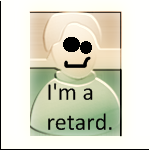^ it doesn't matter whether if it is a girl or a boy,their IQ's are pretty much same.
Why don't you teach her yourself,u know lot about PC's.
Or.
http://www.cybertechhelp.com/tutorial/sect...computer-basics
http://www.cybertechhelp.com/tutorial/
(my tut)
Keyboard.
How to position your hands on a keyboard:
Position your left hand on the left side of the typing area, have your left index finger positioned above the key F.
Position your right hand on the center of the typing area, have your right index finger positioned above the key J. F and J keys have a raised little dot or a bar which allows you to easily feel the keys even if you don't look at the keypad.
The navigation keypad and the numeric keypad are used only with the right hand. The F row is shared between both hands.
How to type:
There are 2 ways to type: either you touch-type with your 10 fingers without looking at the keypad while looking at the monitor or "hunt and peck" the keys with several fingers and your eyes look for the right keys. A keyboard is designed to be used with both usages.
Every finger has a dedicated position on the typing area so that typing becomes a rapid and easy task. The following drawing shows these theoretical positions which is up to you to follow:
Fingers must touch the center of the key and come back to a resting position (letters shown above the fingers) on the home row (the third row from the bottom, as indicated on the picture, where the keys F and J belongs to).
When typing, the hand should float over the keyboard. When not typing, the hands can rest briefly either on the table or on the palmrest if it has been attached.
Combination of keys: Shift, Control (Ctrl), and Alt Gr keys are used in combination with other alpha numeric keys on the typing area. They have to be pressed when another key is used.
Mouse.
How to position your hand on a mouse:
Place your hand on top of the mouse, and grip the mouse at your preference. If you are right handed, the index finger should click the left button.
You are now ready to mouse and click.
How to mouse and click:
Mousing should require only the motion of the fingers, not the whole hand. Look at the pointer on the screen and move the mouse between your thumb and pinky fingers according to your desired direction. Remember that the distance to reach an object on the screen is very small for the mouse and your hand on the table. For maximum precision, the 2 fingers should move less than a millimeter. You can configure the pointer speed by launching the Mouse Properties windows in the Control Panel, or with the manufacturer drivers.
The left button of the mouse is used to click on a software button on the screen (or an Internet link on a web page) to launch either a function, or a window etc. The right button is used to open a dynamic context menu close to the pointer position on the screen, from which commands can be launched, and then disappear. The roller between the 2 buttons on the mouse replaces the vertical scroll bar movement on the window to navigate up and down either on a page, a spreadsheet, a picture, etc: roll wheel up (extend your finger) to scroll up and roll wheel down (flex your finger) to scroll down. Usually all buttons are programmable to change their settings and functions depending on your preferences. Also, many mice now have additional buttons like an Internet Back in the thumb scoop of the mouse.