-
Posts
447 -
Joined
-
Last visited
Content Type
Profiles
Forums
Events
Everything posted by Do_Not_Fear_cause_I'm_here
-

Grand Theft Auto: SA Trivia!
Do_Not_Fear_cause_I'm_here replied to JustADummy's topic in General GTASA Discussion
Next question What does CJ say in the mission, ''End of the Line'' when Big Smoke is dieing? -

San andreas speedometer
Do_Not_Fear_cause_I'm_here replied to oneboy90's topic in GTASA Gameplay & Help
Stop making more topics dude. At least one 24 hours. -

gta vc multiplayer problem
Do_Not_Fear_cause_I'm_here replied to denas's topic in Multiplayer (III, VC, SA)
I'm not downloading that! -

Liberty city in gta sa?
Do_Not_Fear_cause_I'm_here replied to Theft's topic in General GTASA Discussion
I've seen that video a looooong time ago. -
Well whats the point? Its good for not lagging.
-
Whatever...Good luck with that file!
-

Adding a car without replacing one...
Do_Not_Fear_cause_I'm_here replied to Hiaburi's topic in GTASA Modding
Sorry. I didn't check your link guys. -
Nice K.I.T.T..
-
I didn't check your links on which file you're referring to but, in any case, I don't know where you're getting that number from! The game has 144 separate radar map files that must be replaced for the entire map to change. If the file you're referring to is the Ian Albert map conversion by Baygon, you have to replace the 144 radar files and one frontend file. Sandah: Here's a fast, painless way to replace all those files... You first need two IMG editors - Img Tool V2 and the Spark Editor (don't ask me for the links cuz I can't recall). To start, use either editor to open the 'gta3.img' file. Then find the option in the program that lets you sort the entries by name. This will rearrange the list alphabetically. Scroll down until you find the entry 'radar00.txd' then click once on it. Then scroll down until you find the entry labelled 'radar99.txd'. Hold down the SHIFT key and click on this entry. If you did it right, everything between the radar00 and radar99 files (inclusive) will be selected. At this point, you might want to pick the 'EXPORT' option to back-up all the original files before going further! If anything goes wrong you'll need them, so now's the time. Now either pick the 'DELETE' option from the main menu or the right-click (context) menu. This will delete all 144 original radar map files in one shot. Close the file and exit the program if using Img Tool. Next step is where you need to use the Spark Editor. It must be used because it, unlike Img Tool, will allow you to add multiple files at once. So run this program and open the 'gta3.img' file. Choose the IMPORT/ADD option. Goto the folder where you've unpacked all the new radar map files. Now, just like you picked all the radar00-99 files like I described above (click first file, SHIFT-click last file), select them all and hit OPEN/LOAD. Spark will then load and add all the files. Save the .img file and you're done! Beats the hell out of adding files one by one huh?! Try loading the game and seeing how the new map looks... If there are any problems while viewing it, you'll have to do like I did and reload the 'gta3.img' file into Img Tool and pick the 'Rebuild Archive' option. You might even have to do this more than once. In the end, it should work without any graphical glitches if you did it right. So there you go... Just so you know, I'm taking the time to explain this to you, and for anyone else wondering, because I had to cross this bridge myself and no one helped me out when I asked so I'm trying to help others avoid the problems I had. OMFG! I calculated the mods! Gosh you think your the best.
-
Pretty cool. Whats the link to download that?
-
I don't have anymore ideas...sorry.
-

[SA][WIP]Grand Theft Auto: 007
Do_Not_Fear_cause_I'm_here replied to K.I.T.T.'s topic in GTASA Modding
Yup -
Well GOOD!
-
Its called MAIN.SCM. You don't need a tool. Just go to; C:/Program Files/Rockstar Games/GTA San Andreas/Data/Script/ Replace the files MAIN.SCM with the version 1.0 MAIN.SCM. Keep your original MAIN.SCM somewhere safe if needed again.
-
Yes it is! Woohoo! Cool!
-

[SA][WIP]Grand Theft Auto: 007
Do_Not_Fear_cause_I'm_here replied to K.I.T.T.'s topic in GTASA Modding
Cool! Someone pin this topic! -

odd glitch( multiple screen)
Do_Not_Fear_cause_I'm_here replied to smokenyall's topic in General GTASA Discussion
Could Windows Apple Mac run GTA:SA? Just curious... -

Problem solved! (games not working)
Do_Not_Fear_cause_I'm_here replied to Rowie235's topic in General GTASA Discussion
One thing I know, re-install all of your games again. Its not like your save files will be gone, it wont be gone. Trust me. -

Help Make A SAMP Video
Do_Not_Fear_cause_I'm_here replied to Deji's topic in Multiplayer (III, VC, SA)
I don't get it! -

GTA:Cool New City
Do_Not_Fear_cause_I'm_here replied to Do_Not_Fear_cause_I'm_here's topic in GTASA Modding
Thanks THANKSA LOT for hurting my feelings MAN! -
I apologize for saying that....
-
You need a MAIN.SCM file from version 1.0. I got one from a friend. Here is one http://www.gtagaming.com/downloads/?p=file&id=1223 . Just download it and just replace your MAIN.SCM file with the 1.0 file. That way you can play any version 1.0 game save files.
-

Need help with saved game files
Do_Not_Fear_cause_I'm_here replied to LockOut/Glavstone's topic in GTASA Modding
You need a MAIN.SCM file from version 1.0. I got one from a friend. Here is one http://www.gtagaming.com/downloads/?p=file&id=1223 . Just download it and just replace your MAIN.SCM file with the 1.0 file. That way you can play any version 1.0 game save files.